Email is the fast and secure communication medium nowadays. we use the various Email service provider like outlook, Gmail, Yahoo, Hotmail for our personal and corporate communication. In this blog I will provide you some tips How can we create contact groups in Outlook so sending an email to a group of recipients is much easier.
Mail Many People with Ease in Outlook
There are a lot of situation when we want to send our messages to the mass of people like when you just become a mother, you got your dream jobs and whatever and you want to tell as many people as possible?one option is for to send a message every person one by one, what happened if you have 500 and more people in your contact list? its become a time-consuming task.but in outlook you can manage it with a single click, How? Outlook helps you through their feature contact groups or "distribution list. Using the Outlook distribution list, you can send an email to a group of people with ease.
First, you have to understand out how to set up a mailing list in Outlook.
How to Set Up a Distribution List in Outlook:
For setup the Distribution List in Outlook you have to follow following procedure:
1. Make sure the Home ribbon is active and expanded in Outlook.
2. Click New Items.
3. Select More Items > Contact Group from the menu that has appeared.
Tips: You can also press Ctrl+Shift+L.
In Outlook's People section, click New Contact Group or New Items > Contact Group in the Home ribbon.
4. Type the name of the distribution list under Name:.The list name is what you will use to address messages to the list.
5. Click Save & Close in the Contact Group ribbon.
Tip: You can add members to the new group right away, of course; see just below.
After this Add Members to an Outlook Contact Group
1. Double-click the group in Outlook People if it is not already open.
2 Click Add Members on the Contact Group ribbon tab.
3. Select From Outlook Contacts from the menu.
Use search to find the desired address book entry or entries and make sure all the contacts you want to add to the group are highlighted.
Tip: You can search not only for names and email addresses but also for other criteria to add multiple recipients at once.
4. Click Members ->.
To add recipients not yet in your Outlook address book to a contact group:
1. Click Add Members > New E-mail Contact in the Contact Group ribbon.
2. Type a name for the contact under Display name:.
Tip: If you have but an email address, you can use the email address, for example, or something like "Newsletter recipient."
3. Enter the email address you want to add to the group under E-mail address:.
4. If you want to stop Outlook from also adding the new address as an individual contact to the address book, make sure Add to Contacts is not checked.
5. Click OK.
Understand How to Recover GMAIL Deleted Account?
Now click Save & Close to save the changes to the distribution list.
Set Up a Distribution List in Outlook 2003 and 2007
To create a mailing list in Outlook 2007:
1. Select File > New > Distribution List from the menu.
Tip: You can also press Ctrl+Shift+L (think list).
2. Type the desired name under Name:.The list name is what you will use to address messages to the list.
3. Now, you can add new members immediately using the Add New... and Select Members... buttons.
4. Click Save and Close.
Not the time Share a Contact Group in Outlook.
Once you have setup created a distribution list in Outlook you not need it again by again. You can share any contact group by sending its contents for others to use.
To share an Outlook contact group by email:
1. Go to People in Outlook.
2. Find and double-click the group you want to share.
3. Select Forward Group > As an Outlook Contact from the Actions group on the Contact Group ribbon tab.
4.Address the message to the person with whom you share the list.
5. Click Send
To import an Outlook contact group that has been shared with you by email:
1.Open the message that contains the attached Outlook Contact file for the group.
2.Click the downward-pointed triangle next to the Outlook Item attachment.
3.Select Open from the menu that has appeared.
4. Click File in the group window that opened.
5. Make sure you are on the Info sheet.
6. Click Move to Folder.
7. Select Copy to Folder… from the menu that has appeared.
8. Now make sure your Contacts folder is selected.
Tip: You can choose any address book folder, of course.
9. Click OK.
If you like, now you can close the group window and delete the Email.
If you follow all these steps, I am sure that you will be able to create outlook Distribution List, in case you need any help for Outlook and your location is UK you can directly call on Outlook Contact Number UK at +44-800-090-3240.
Mail Many People with Ease in Outlook
There are a lot of situation when we want to send our messages to the mass of people like when you just become a mother, you got your dream jobs and whatever and you want to tell as many people as possible?one option is for to send a message every person one by one, what happened if you have 500 and more people in your contact list? its become a time-consuming task.but in outlook you can manage it with a single click, How? Outlook helps you through their feature contact groups or "distribution list. Using the Outlook distribution list, you can send an email to a group of people with ease.
First, you have to understand out how to set up a mailing list in Outlook.
How to Set Up a Distribution List in Outlook:
For setup the Distribution List in Outlook you have to follow following procedure:
1. Make sure the Home ribbon is active and expanded in Outlook.
2. Click New Items.
3. Select More Items > Contact Group from the menu that has appeared.
Tips: You can also press Ctrl+Shift+L.
In Outlook's People section, click New Contact Group or New Items > Contact Group in the Home ribbon.
4. Type the name of the distribution list under Name:.The list name is what you will use to address messages to the list.
5. Click Save & Close in the Contact Group ribbon.
Tip: You can add members to the new group right away, of course; see just below.
After this Add Members to an Outlook Contact Group
1. Double-click the group in Outlook People if it is not already open.
2 Click Add Members on the Contact Group ribbon tab.
3. Select From Outlook Contacts from the menu.
Use search to find the desired address book entry or entries and make sure all the contacts you want to add to the group are highlighted.
Tip: You can search not only for names and email addresses but also for other criteria to add multiple recipients at once.
4. Click Members ->.
To add recipients not yet in your Outlook address book to a contact group:
1. Click Add Members > New E-mail Contact in the Contact Group ribbon.
2. Type a name for the contact under Display name:.
Tip: If you have but an email address, you can use the email address, for example, or something like "Newsletter recipient."
3. Enter the email address you want to add to the group under E-mail address:.
4. If you want to stop Outlook from also adding the new address as an individual contact to the address book, make sure Add to Contacts is not checked.
5. Click OK.
Understand How to Recover GMAIL Deleted Account?
Now click Save & Close to save the changes to the distribution list.
Set Up a Distribution List in Outlook 2003 and 2007
To create a mailing list in Outlook 2007:
1. Select File > New > Distribution List from the menu.
Tip: You can also press Ctrl+Shift+L (think list).
2. Type the desired name under Name:.The list name is what you will use to address messages to the list.
3. Now, you can add new members immediately using the Add New... and Select Members... buttons.
4. Click Save and Close.
Not the time Share a Contact Group in Outlook.
Once you have setup created a distribution list in Outlook you not need it again by again. You can share any contact group by sending its contents for others to use.
To share an Outlook contact group by email:
1. Go to People in Outlook.
2. Find and double-click the group you want to share.
3. Select Forward Group > As an Outlook Contact from the Actions group on the Contact Group ribbon tab.
4.Address the message to the person with whom you share the list.
5. Click Send
To import an Outlook contact group that has been shared with you by email:
1.Open the message that contains the attached Outlook Contact file for the group.
2.Click the downward-pointed triangle next to the Outlook Item attachment.
3.Select Open from the menu that has appeared.
4. Click File in the group window that opened.
5. Make sure you are on the Info sheet.
6. Click Move to Folder.
7. Select Copy to Folder… from the menu that has appeared.
8. Now make sure your Contacts folder is selected.
Tip: You can choose any address book folder, of course.
9. Click OK.
If you like, now you can close the group window and delete the Email.
If you follow all these steps, I am sure that you will be able to create outlook Distribution List, in case you need any help for Outlook and your location is UK you can directly call on Outlook Contact Number UK at +44-800-090-3240.
How to Create a Contact Group (Distribution List) in Outlook ?
 Reviewed by Customer Help Care
on
December 18, 2017
Rating:
Reviewed by Customer Help Care
on
December 18, 2017
Rating:
 Reviewed by Customer Help Care
on
December 18, 2017
Rating:
Reviewed by Customer Help Care
on
December 18, 2017
Rating:


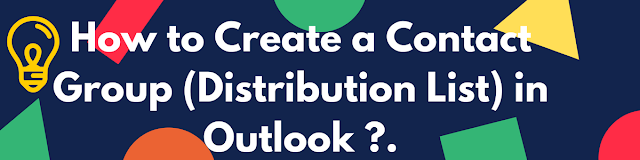



This blog provides much needed information.
ReplyDeleteFacing difficulties with Avast antivirus, no worries, Avast technical support services are 24X7 available for its customers. So without thinking much, dial Avast Customer Care Number UK and share your queries with our professionals. More help click here our Website Avast Contact Number UK.
Thanks for sharing this information here I was fed up with my antivirus as it wasn’t performing up to the mark from last few days, but after reading this as I applied it on my software it is now back to normal. Keep posting such content on a regular basis it helps a lot.
ReplyDeleteBullguard Contact Number UK
Bullguard Support Number UK
My antivirus made my system sluggish it wasn’t responding properly from last few days but then I came across this blog and applied the solutions given here both my antivirus as well as my system are running fine now.
ReplyDeleteAVG Contact Number UK
Kaspersky Support Number UK